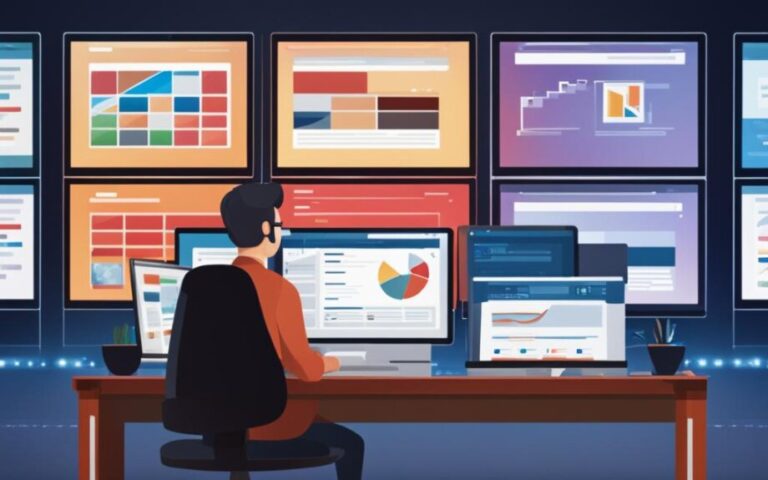Welcome to our comprehensive guide on how to set up and use cloud storage for seamless file access. In this section, we will cover the steps involved in setting up cloud storage, as well as the benefits of using it for accessing your files. By the end of this guide, you will be able to set up and configure your cloud storage with ease.
Cloud storage setup allows you to access your files from any device with an internet connection. This accessibility is especially useful for people who work remotely, travel frequently or need to share files with others. With cloud storage, you can easily collaborate on projects, access your important files on the go, and keep your files safe and secure.
Before we dive into the specifics, let’s take a quick look at what cloud storage is and how it can benefit you. This will give you a better understanding of the technology and its applications in modern work settings.
So, let’s get started on setting up cloud storage for seamless file access on your devices!
Understanding Cloud Storage: An Overview
If you’re new to cloud storage, it’s important to understand its benefits and how it works. In this section, we’ll provide a cloud storage tutorial, outlining the advantages and different solutions available.
Cloud Storage Benefits
Cloud storage solutions offer many advantages for both individuals and businesses. Here are just a few:
- Accessibility: With cloud storage, you can access your files from anywhere with an internet connection.
- Backup: Cloud storage provides a safe and secure backup of your important files.
- Collaboration: Many cloud storage solutions allow you to easily collaborate with others on files and projects.
- Scalability: Cloud storage is easily scalable, allowing you to increase or decrease your storage space as needed.
- Cost-effective: Cloud storage solutions are often more cost-effective than traditional storage options.
Cloud Storage Solutions
There are many cloud storage solutions available, each with their own strengths and weaknesses. Here are a few popular options:
| Cloud Storage Provider | Free Storage | Paid Storage |
|---|---|---|
| Google Drive | 15 GB | 100 GB – 30 TB |
| iCloud | 5 GB | 50 GB – 2 TB |
| Dropbox | 2 GB | 2 TB |
Each cloud storage solution has unique features and pricing plans, so it’s important to do some research to determine which is best for your needs.
Choosing the Right Cloud Storage Provider
When it comes to cloud storage, not all providers are created equal. It’s important to choose a provider that meets your specific needs and offers the features you require. Here are some factors to consider when selecting a cloud storage provider:
Storage Capacity
The amount of storage space provided by the cloud storage provider should be one of your primary considerations. Determine your current and future storage needs and compare them to the storage options offered by different providers. Look for a provider that offers flexible storage capacity options and allows you to upgrade or downgrade as needed.
Security Measures
Security is paramount when it comes to cloud storage. Look for a provider that employs robust security measures to protect your data from unauthorized access or theft. This includes measures such as data encryption, two-factor authentication, and regular security updates.
File Sharing and Collaboration
If you plan on using cloud storage for file sharing or collaboration, make sure the provider offers the necessary features to facilitate these tasks. Look for a provider that allows you to share files with others, control access levels, and collaborate in real-time.
Device Compatibility
Make sure the cloud storage provider is compatible with the devices you use most frequently. This includes your desktop computer, laptop, smartphone, and tablet. Look for a provider that offers dedicated apps for each platform, or at least provides a web-based interface that works across all devices.
Customer Support
Finally, consider the level of customer support provided by the cloud storage provider. Look for a provider that offers responsive support through multiple channels, such as phone, email, or live chat. This ensures that you can get help quickly in case of technical issues or other problems.
By carefully considering these factors and doing your research, you can select a cloud storage provider that meets your needs and offers a seamless file access experience.
Signing Up and Creating Your Cloud Storage Account
Now that you have chosen a cloud storage provider, it’s time to sign up and create your account. This process may vary slightly depending on the provider you have chosen, but the general steps are as follows:
- Go to the cloud storage provider’s website.
- Click on the “Sign Up” or “Create Account” button.
- Enter your personal information, such as your name, email address, and password. Make sure to choose a strong password to protect your account.
- Read and accept the provider’s terms and conditions.
- Verify your email address by clicking on the link sent to your email.
- Enter your payment information, if required.
- Complete the account setup process.
Once your account is created, you will be able to access your cloud storage and start uploading your files. It’s important to note that some providers may offer a free trial period before requiring payment, while others may offer a completely free service with limited storage space.
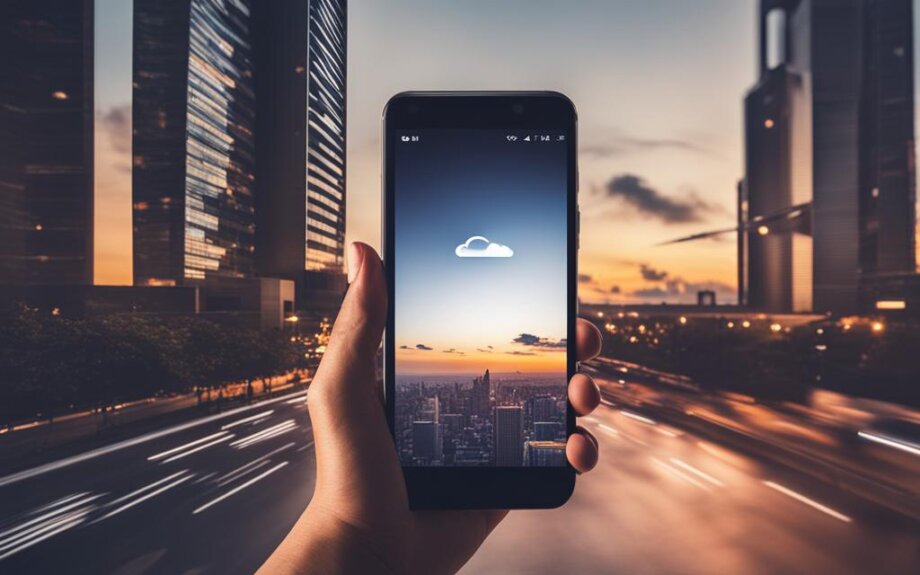
“Creating a strong password is crucial for the security of your cloud storage account.”
Creating a strong password is crucial for the security of your cloud storage account. Make sure to choose a combination of lowercase and uppercase letters, numbers, and special characters. Avoid using personal information, such as your name or birthdate, as these can be easily guessed by hackers.
What to Do if You Encounter Issues
If you encounter any issues during the account creation process, such as difficulty verifying your email or setting up payment information, most cloud storage providers offer customer support options. This can include a help center with frequently asked questions, a chatbot or live chat feature, or a support email address.
It’s important to familiarize yourself with the support options available before you start the account creation process. This can help save time and frustration in case you encounter any issues.
Now that your account is set up, it’s time to start uploading your files to the cloud. In the next section, we will walk you through the process of setting up cloud storage on different devices for seamless file access.
Setting Up Cloud Storage on Different Devices
Now that you have chosen your cloud storage provider and created your account, it’s time to set up cloud storage on your devices.
To get started, follow these steps:
- Download and install the cloud storage app on your computer, smartphone, or tablet.
- Open the app and sign in to your account.
- Enable file synchronization to ensure that your files are always up to date across all your devices.
It’s important to note that the process may vary slightly depending on your device and operating system. Most cloud storage providers offer detailed tutorials and guides for setting up their services on different devices, so be sure to check their website for more information.
Cloud Storage on Multiple Devices
One of the key benefits of using cloud storage is the ability to access your files from multiple devices. Once you have set up cloud storage on your devices, you can easily access your files from your computer, smartphone, or tablet.
To ensure seamless file access across all your devices, make sure file synchronization is enabled. This will ensure that any changes made to a file on one device are automatically updated on all your other devices.
Best Practices
When setting up cloud storage on your devices, there are a few best practices to keep in mind:
- Organize your files in a logical and consistent manner to make them easy to find across devices.
- Ensure that your devices are synced and up to date before making any changes to your files.
- Regularly back up your files to ensure that they are not lost in the event of a device failure or other issue.
By following these best practices, you can ensure a smooth and efficient file access experience on the cloud.
Uploading and Organizing Your Files on the Cloud
Now that your cloud storage is set up, it’s time to start uploading and organizing your files. Follow these steps for a smooth file transfer process:
- Log in to your cloud storage account and navigate to the location where you want to upload your files.
- Click the “Upload” button and select the files you want to upload.
- Wait for the upload to complete. The time it takes will depend on the size and number of files being uploaded.
- Once the files are uploaded, you can organize them into folders for easy retrieval. To create a folder, click the “New Folder” button and give it a name that reflects the content stored within it.
- Drag and drop files into the appropriate folders.
Organizing your files in a logical and intuitive manner can save you time and frustration when searching for specific files.
Consider creating folders based on the following criteria:
- File type (e.g. documents, photos, videos)
- Project or work-related (e.g. Client A Project, Personal Budget)
- Date or time period (e.g. Q1 2022, Summer 2021)
By organizing your files in this way, you can quickly access the files you need and keep your cloud storage clutter-free.
“It’s important to keep your cloud storage organized from day one. This will save you time and stress later on, and ensure you can quickly find the files you need whenever you need them.”
Syncing Files Across Devices
Syncing files on cloud storage is a key advantage of using this service. Once you have set up your cloud storage account and uploaded your files, you can easily access and edit them from any device with an internet connection. However, to ensure that your files are up to date across all your devices, you need to enable file synchronization.
The process of syncing files on cloud storage varies depending on the provider, but most offer automatic synchronization settings that you can turn on. This allows your files to be updated in real-time, so you don’t have to worry about manually uploading the latest versions of your files.
When setting up file synchronization, it’s important to choose the right settings for your needs. For example, you may want to enable selective synchronization, which allows you to choose which files and folders to sync across your devices. This can help save storage space on devices with limited storage capacity.
If you’re collaborating with others on a project, file synchronization can help ensure that everyone has access to the latest version of the files. You can also set up notifications for when files are updated or changed, so everyone stays informed.
Pro Tip: Before enabling file synchronization, make sure that your devices are connected to a stable internet connection to avoid any problems with updates and syncing.
Overall, syncing files on cloud storage is a convenient way to ensure that your files are always up to date across all your devices. By enabling automatic synchronization and choosing the right settings, you can enjoy seamless file access and collaboration.

Sharing Files and Collaborating with Others
Cloud storage makes file sharing and collaboration easier than ever before. With just a few clicks, you can share files and folders with colleagues, clients, and friends, no matter where they are in the world. Collaboration on cloud storage platforms helps in increasing productivity, teamwork, and fosters remote work.
Sharing Files on Cloud Storage
One way to share files on cloud storage is to send a link to the file or folder. This link can be sent via email, chat, or any other messaging platform. You can also set permissions such as edit, view, and comment, to control who can access the shared files and what level of access they have.
Another option is to invite others to collaborate on a file or folder. Collaboration can be done in real-time, allowing multiple individuals to work on the same file simultaneously. This is particularly useful for team projects or co-authoring documents.
Collaborating on Cloud Storage
Collaboration on cloud storage platforms allows team members to work together, even if they are in different locations. It helps in managing workflow, completing tasks on time, and enhancing team productivity. Some cloud storage providers offer additional collaboration tools such as live chat, commenting, and task assignments.
| Cloud Storage Provider | Collaboration Features |
|---|---|
| Google Drive | Real-time collaboration, comments, task assignments |
| Dropbox | Real-time collaboration, comments, file requests |
| OneDrive | Real-time collaboration, comments, version control |
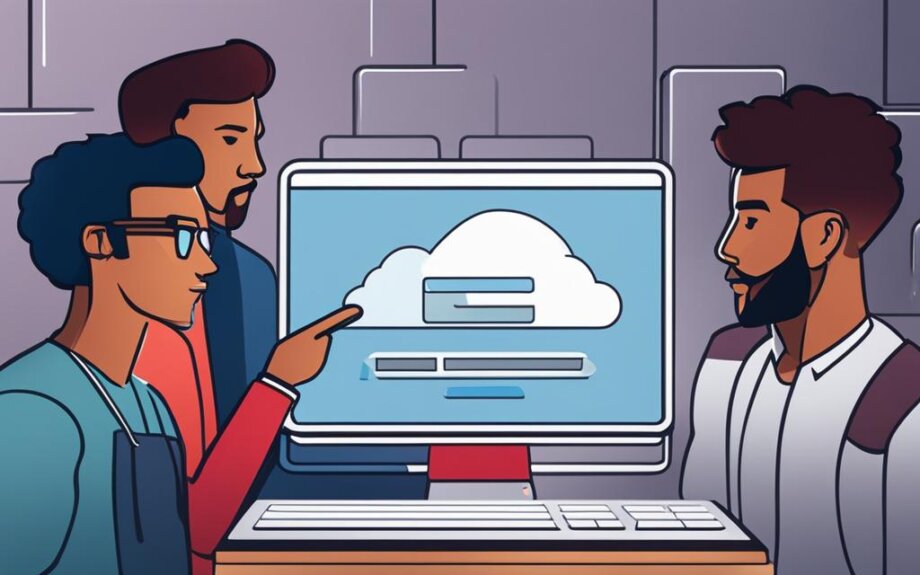
Collaboration on cloud storage platforms can also help in reducing the need for email attachments, eliminating version control issues, and ensuring that everyone is working on the latest version of the file.
Overall, sharing files and collaborating on cloud storage platforms can help teams work together more efficiently, increase productivity, and simplify workflow management.
Enhancing File Security on Cloud Storage
Cloud storage offers numerous benefits, including easy access to your files from anywhere and on any device. However, with this convenience comes the need to be diligent about file security. Cybercriminals are constantly looking for ways to gain unauthorized access to cloud storage accounts and steal sensitive information. In this section, we will provide tips and best practices for enhancing file security on cloud storage platforms.
Use Strong Passwords
The first step to securing your cloud storage account is to use strong passwords. A strong password should be at least eight characters long and include a combination of letters, numbers, and symbols. Avoid using easily guessable passwords such as your name, date of birth, or common dictionary words, as these are easy for hackers to crack.
Enable Two-Factor Authentication
Two-factor authentication adds an extra layer of security to your cloud storage account. With this feature enabled, you will need to enter a verification code in addition to your password to log in to your account. This verification code is typically sent to your mobile phone via text message or through an authentication app. By requiring both your password and a verification code, two-factor authentication makes it much harder for hackers to gain access to your account.
Encrypt Your Files
Encrypting your files adds an additional layer of security to your data. Encryption converts your data into a code that can only be deciphered with the correct decryption key, making it virtually impossible for hackers to access your files. Most cloud storage services offer built-in encryption features, but you can also encrypt your files before uploading them to the cloud for added security.
Avoid Public Wi-Fi Networks
When accessing your cloud storage account, it’s best to use a secure and private internet connection. Avoid using public Wi-Fi networks, as these are often unsecured and can put your data at risk. Instead, use a password-protected home network or a secure virtual private network (VPN) to access your cloud storage account.
Regularly Monitor Your Account
Finally, it’s important to regularly monitor your cloud storage account for any signs of suspicious activity. Check your login history regularly to ensure that no unauthorized users have accessed your account. Set up alerts to notify you of any changes to your account or if a large number of files are downloaded at once. By staying vigilant and taking proactive measures to secure your account, you can enjoy the convenience of cloud storage without sacrificing security.
Accessing Files on the Cloud: Best Practices
Accessing files on cloud storage is a convenient way to work on your files from any device. Here are some best practices to ensure seamless file accessibility on the cloud:
- Choose a reliable internet connection: To access your files on the cloud, you need a stable and fast internet connection. Make sure you have a reliable connection to ensure uninterrupted file access.
- Use a compatible device: Ensure that the device you are using is compatible with the cloud storage service. Check the minimum system requirements to avoid any compatibility issues.
- Install and update the cloud storage app: Install the cloud storage app on your device and keep it updated to ensure it’s running smoothly. You can also enable automatic updates for the app.
- Organize your files: Organize your files on the cloud so they are easy to access. Create folders and use descriptive file names to help you find your files quickly.
- Enable offline access: Many cloud storage services allow you to access your files offline. Enable this feature so you can access your files even when you’re not connected to the internet.
- Protect your account: Keep your cloud storage account secure by using strong passwords and enabling two-factor authentication. This will help to prevent unauthorized access to your files.
“Accessing files on the cloud can greatly enhance your productivity, but it’s important to take necessary precautions to ensure file accessibility and security.”
By following these best practices, you can ensure that accessing your files on the cloud is fast and efficient, allowing you to work seamlessly across devices.
Conclusion
Now that you have gone through this comprehensive guide on setting up and using cloud storage for seamless file access, you are well-equipped to start enjoying the benefits of cloud storage. By choosing the right provider and following the steps outlined in this guide, you can easily access your files from multiple devices and collaborate with others.
Remember to Secure Your Files
While cloud storage offers many advantages, it is important to ensure the security of your files. Be sure to use strong passwords and enable two-factor authentication where possible. You can also encrypt sensitive files for added security. Follow the best practices outlined in this guide to enhance the security of your files on cloud storage.
Accessing Your Files
Now that your files are on the cloud, it’s important to access them in a fast and efficient manner. Use the syncing and file organization tools provided by your cloud storage provider to ensure that your files are easily accessible. Remember to keep your files organized and remove any unnecessary files to improve file access speed.
By following these tips and best practices, you can make the most of cloud storage and enjoy seamless file access across all your devices. Start using cloud storage today and experience the benefits for yourself!