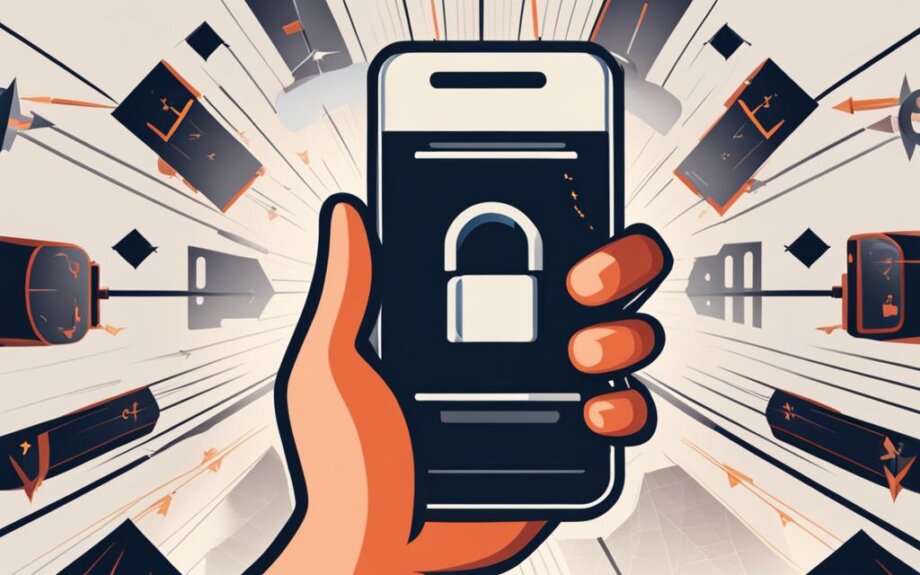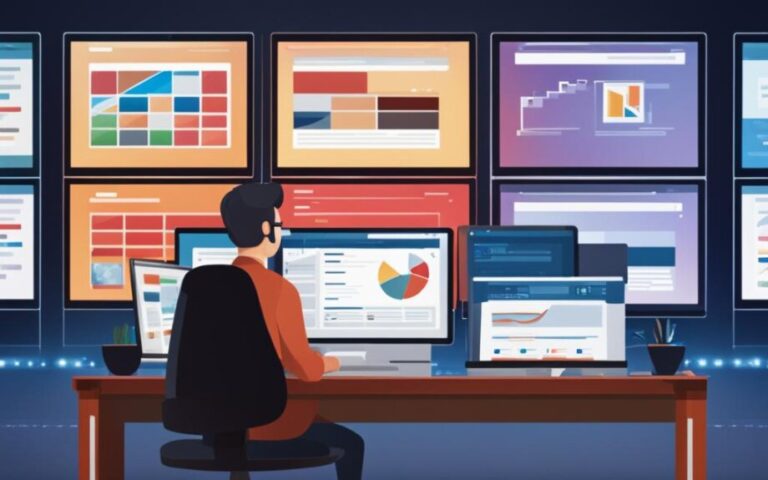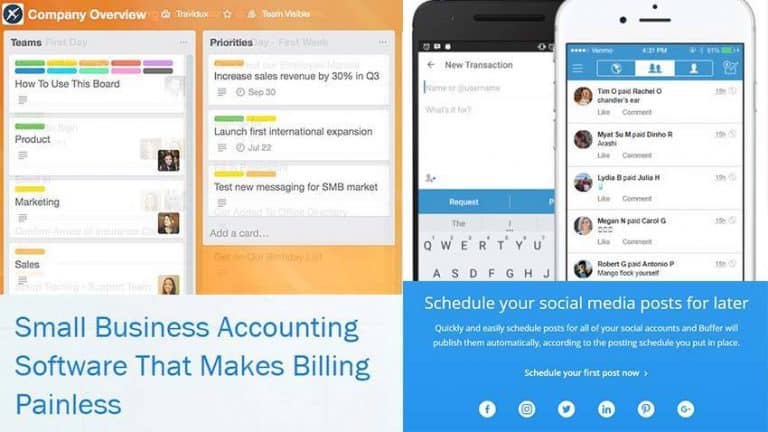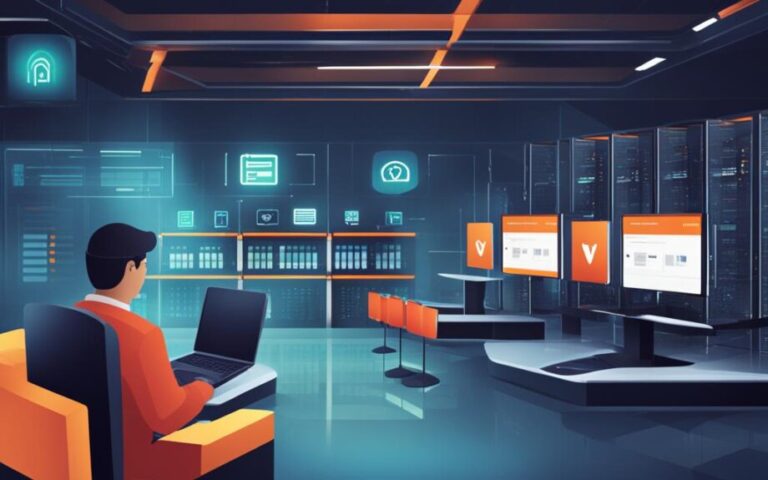In today’s digital age, using a VPN on your mobile devices is more important than ever to ensure your online privacy and security. By following these easy steps, you can configure and use a VPN on your mobile devices, and stay safe, secure, and anonymous online anytime, anywhere.
With a VPN, you can encrypt your internet connection and protect your data from prying eyes, whether you’re browsing the internet, streaming videos, or accessing public Wi-Fi networks. Additionally, a VPN allows you to bypass geo-restrictions and access blocked content, while keeping your online activities anonymous.
But how do you configure and use a VPN on your mobile device? In the following sections, we will guide you through the process, step-by-step. First, let’s take a closer look at why using a VPN on your mobile devices is important.
Why Use a VPN on Mobile Devices?
Before we dive into the process of configuring a VPN on your mobile device, let’s discuss why it’s important to use one in the first place. Mobile VPN configuration is crucial for ensuring a secure internet connection while using your mobile devices.
Firstly, a VPN adds an extra layer of security by encrypting your data and protecting your privacy. This is especially important when using public Wi-Fi networks, which are often unsecured and vulnerable to cyber attacks.
Secondly, using a VPN allows you to bypass geo-restrictions and access blocked content. This can be useful when traveling abroad or when certain websites or apps are unavailable in your region.
Most importantly, a VPN keeps your online activities anonymous, protecting you from prying eyes and potential cyber threats. By using a VPN on your mobile devices, you can browse the internet with confidence and peace of mind.
“A VPN adds an extra layer of security by encrypting your data and protecting your privacy.”
Choosing a VPN Provider
When it comes to setting up a VPN on your mobile device, choosing a reliable VPN provider is key. The VPN provider you choose will impact the security and privacy of your internet connection. Here are some factors to consider when selecting a VPN provider for your mobile device:
- Compatibility: Ensure that the VPN provider is compatible with your mobile device’s operating system.
- User Interface: Look for a VPN provider with a user-friendly mobile app. A good app should be easy to use and navigate, providing a seamless experience.
- Privacy and Security: Choose a VPN provider with a solid reputation for privacy and security. Look for providers that offer features such as a no-logging policy and military-grade encryption to ensure your data is protected at all times.
- Customer Support: Consider the level of customer support provided by the VPN provider. An excellent support team will be able to assist you with any issues or questions you may have when setting up your VPN on your mobile device.
It’s also important to note that not all VPN providers are created equal. Avoid free VPN services, as they may compromise your privacy and security. Instead, opt for a paid VPN service that provides better security and privacy features.
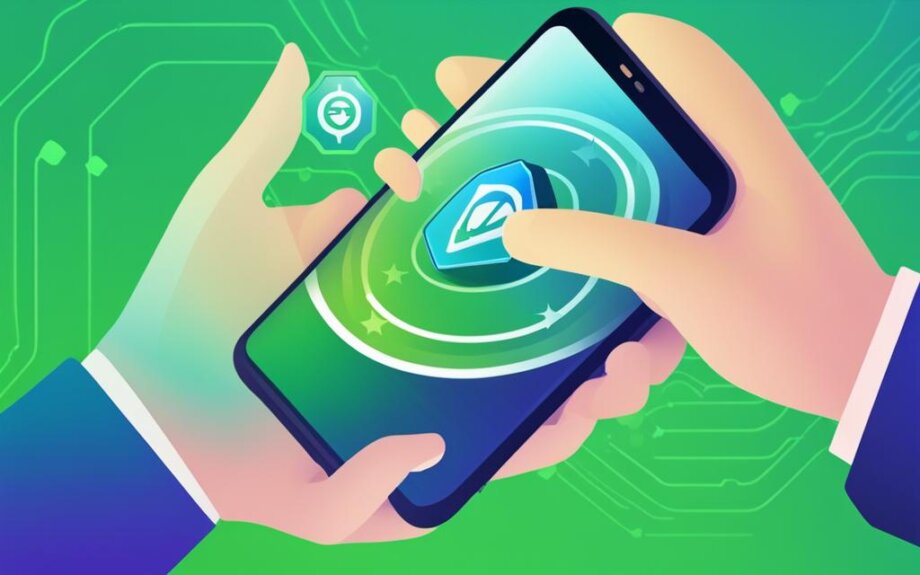
“When it comes to your online security and privacy, it’s essential to choose a reliable VPN provider. Take the time to research and compare different providers to find the one that best meets your needs.”
Downloading and Installing the VPN App
Once you have selected a VPN provider, the next step is to download and install their mobile app from the official app store. This app will allow you to manage and configure your VPN settings on your mobile device.
To download the VPN app, open the app store on your mobile device and search for the app using the VPN provider’s name. Click on the download button and wait for the app to install on your device. If prompted, enter your app store password or use Touch ID to confirm the installation.
After installation, locate the VPN app on your mobile device and open it. You will be prompted to log in to your account if you already have one. If not, follow the on-screen instructions to create a new account.
Once you have logged in, you will need to navigate to the VPN settings within the app to configure your connection.
Configuring VPN Settings
Configuring your mobile device’s VPN settings is a straightforward process that requires attention to detail. Here’s how you can get started:
- Open the VPN app on your mobile device
- Locate the settings menu within the app
- Enter the necessary information as provided by your VPN provider, including the server address, authentication details, and encryption settings. Be sure to follow the instructions carefully.
- Save the settings before exiting the app
Once you have configured the VPN settings, your mobile device will be able to connect to the VPN server securely. Keep in mind that if you use multiple VPNs on your device, you will need to repeat this process for each VPN you use.
It’s also worth noting that different VPN providers may have slightly different configuration settings. If you encounter any issues during the configuration process, consult your VPN provider’s help guide or contact their support team for assistance.
Below is an example of what the VPN settings configuration screen may look like:
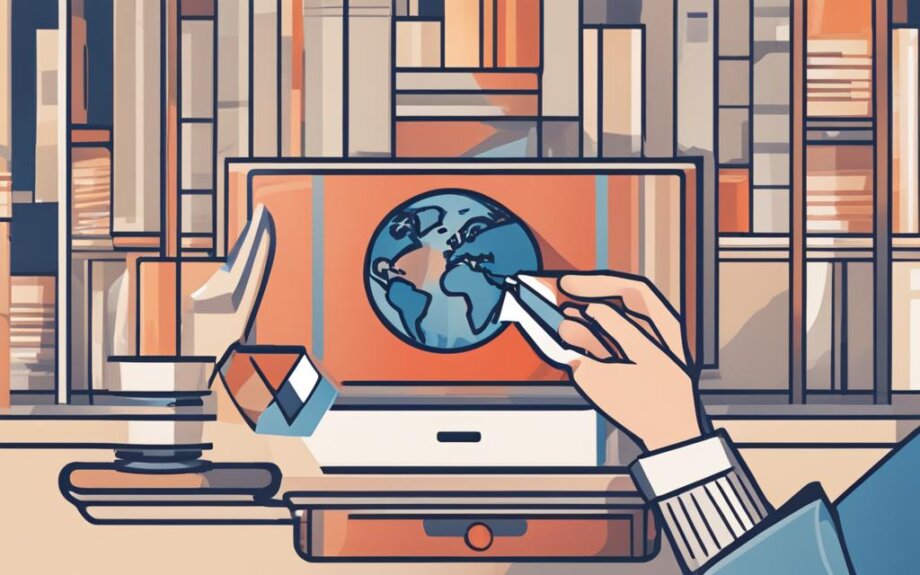
Connecting to the VPN
After successfully configuring the VPN settings on your mobile device, it’s time to connect to the VPN. The process is simple and straightforward. Here’s how to do it:
- Open the VPN app on your mobile device
- Locate the “Connect” button and tap on it
- The VPN app will establish a secure connection to the server
Voila! You are now connected to the VPN and your internet traffic is encrypted and routed through the VPN server.
It’s important to note that you may need to enter your login credentials if prompted. This ensures that only authorized users can access the VPN server.
Also, keep in mind that some VPN apps may automatically connect to the VPN server when you launch the app. If this is the case, you can disable this feature in the app settings.
Pro Tip: If you’re experiencing any issues connecting to the VPN, make sure your mobile device has a stable internet connection. You can also double-check your VPN settings to ensure that you’ve entered all the necessary information correctly.
Testing and Troubleshooting
After setting up your VPN on mobile, it’s important to test your connection to ensure that it’s secure and functioning correctly. Here are some steps you can take to test and troubleshoot your VPN connection:
Test Your Connection
Open your web browser and visit a website to see if it loads properly. If the website loads slowly or not at all, your VPN connection may be causing the issue. You can also run a speed test to check your internet speed and make sure it’s not being significantly impacted by the VPN.
Check Your VPN Settings
If you’re having trouble connecting to the VPN server, double-check your VPN settings to make sure they’re correct. Verify that you’ve entered the correct server address, authentication details, and encryption settings.
Make Sure You Have a Stable Internet Connection
VPN connections require a stable internet connection to function correctly. If you’re experiencing connection issues, make sure your device is connected to a reliable Wi-Fi or cellular network. If you’re using a public Wi-Fi network, try switching to a different network to see if that resolves the issue.
Contact Your VPN Provider’s Support Team
If you’re still having trouble with your VPN connection, contact your VPN provider’s support team for assistance. They can help you troubleshoot the issue and ensure that your VPN is properly configured for your device.
Disconnecting from the VPN
When you’re done using the VPN, it’s essential to disconnect to avoid unwanted connections and save battery life. To disconnect from the VPN, open the VPN app and tap on the disconnect button. This will terminate the VPN connection and restore your device’s normal internet connection.
Mobile VPN Usage Statistics
| Country | Percentage of Mobile VPN Users |
|---|---|
| United States | 31% |
| Canada | 23% |
| United Kingdom | 18% |
| Australia | 14% |
| Other | 14% |
As you can see, mobile VPN usage is becoming increasingly common around the world. By disconnecting after use, you can help preserve your device’s battery life and ensure that your VPN is not unnecessarily draining resources in the background.
“Disconnecting from the VPN when not in use is a crucial step in maintaining your device’s security and performance. Don’t forget to make it a habit!”
Best Practices for Using a VPN on Mobile Devices
Now that you know how to configure and use a VPN on your mobile devices, it’s important to follow some best practices to ensure optimal usage. Here are some tips to consider:
- Keep your VPN app updated: Make sure to install updates regularly to ensure you have the latest security features and bug fixes. This will help keep your connection secure.
- Avoid using free VPN services: While free VPN services may seem like an attractive option, they often come with privacy risks and other limitations. It’s worth investing in a reliable, paid VPN service to ensure the best experience.
- Be mindful of battery life and performance: Using a VPN can have an impact on your device’s battery life and performance. Consider adjusting your settings or using a VPN with low energy consumption to minimize these effects.
By following these best practices, you can make the most of your VPN and stay secure on the go.
Conclusion
You have now learned how to configure and use a VPN on your mobile devices. With the help of a reliable VPN provider, you can enjoy a secure and private internet experience on the go, protecting your personal information and bypassing geo-restrictions.
Best Practices for Using a VPN on Mobile Devices
To ensure maximum security and privacy, remember to keep your VPN app updated, avoid using free VPN services, and be mindful of the VPN’s impact on battery life and performance. By following these best practices, you can optimize your mobile VPN usage and stay protected at all times.
Thank you for reading, and we hope this guide has been informative and helpful!