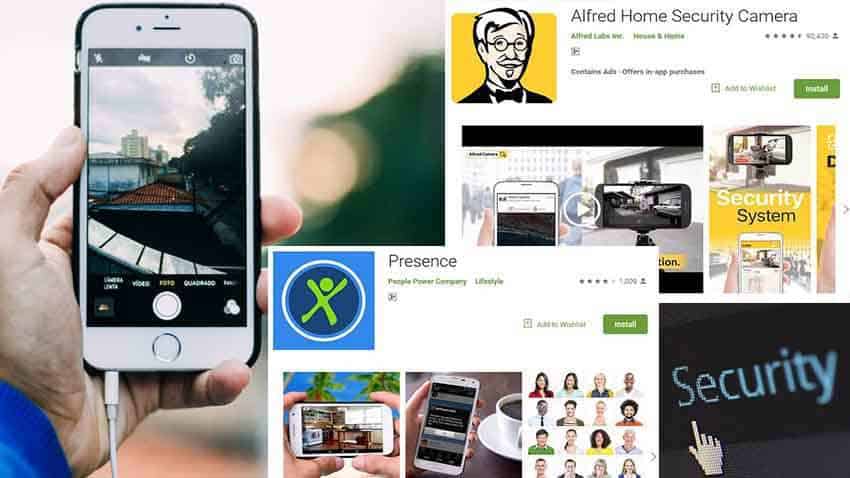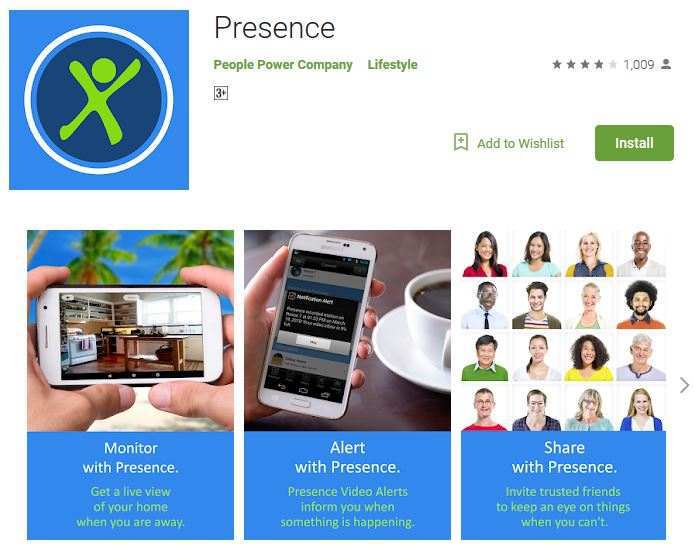If you still have your old smartphones and thinking of throwing them away since you already have you new ones, then think again. You might want to you that for some other purpose that can help you. In this article you will learn how you can turn your old smartphones into security cameras using useful apps that I’m going to mention later in this article.
Our old Smartphones sometimes hold an intrinsic value and you don’t always sell them off. You just keep them in a drawer and one-day rediscover them. But, what if you could put these old, and sometimes new, devices to work and secure your home at the same time?
Today, I’m going to show you how to take an old iPhone or Android phone and turn it into a security camera for your home. We checked out lots of apps and found Presence, AtHome and Alfred to be the game winners. However, AtHome stopped working when we tested it on some iPhone models, so for this article, we are focusing on wider support.
Now, turning on an old phone comes with its own headaches. You’re probably quite a few updates behind and you probably don’t even remember your access pin.
But, once you get past those bumps, load up your app store and type in Presence or Alfred. You can make a decision on which you want after this article, as they both have strengths and weaknesses. The apps function the same in the sense that any device you have can be used as a camera or a viewer.
You can also use your computer to tap into the camera feeds, so you have plenty of options. So let me now begin sharing with you the tricks on how you can turn your old smartphones into security cameras. What you have to do now is just carefully focus on every details I’m sharing with you below in this article.
Using Presence App As a Security Camera
Let’s start with the most common place that people want to keep tabs on, the front door. Now, there’s a million different ways to make a phone stand, so I simply checked my toolbox for anything that might work and found some mini clamps that looked good enough for this task.
You can check yours too and I’m pretty sure there is something you can find for this purpose. Just put one clamp on each end of the phone, making sure that there’s some padding or rubber between the glass and the clamp.
It should stand right up and it’s ready to go. I’ll be placing this camera on my media center, as it has a direct line of sight to the front door.
The best way to position your cameras or phones is to have your main phone set up as a viewer, and then use that to properly position the camera phone. Once you’re happy with the location, make sure you plug your device into the wall so you have a constant stream you can tap into.
We’ll get into routing cables for phones mounted in trickier spots just a bit later, but now your phone will let you see what’s going on in your living room at any time, whether you’re at work, on vacation, or just going grocery shopping.
Now, you’re probably thinking, “That’s all well and good, “but I can’t monitor my camera 24/7, “so how will I know if someone gets in my house?” The answer is very simple, that can be done with a motion detection of the apps.
Both Presence and Alfred have motion detection, but you need to turn it on first. Let’s take a look at Presence and let me guide you on how it’s done. Follow my steps below:
- First, set the phone to be used as a camera.
- While we’re here, let me note that there is a Dim Screen feature if you want to run the camera as stealth as possible,
- But to enable motion detection, hit the Options button,
- Then go to Motion Detection Options.
- In this menu, you can set how long before detection starts, how sensitive it is, if an alarm sounds, or even how long you want it to record.
- Once you have your options set to your liking, go back and toggle on Motion Detection.
- Now, in the event that there is movement caught on camera while you aren’t watching, the app will send you a push notification and let you know that something isn’t quite right at home.
This is probably the most useful feature on both apps and you can tweak how often you get notified. But, this works great in other scenarios as well. Take your bedroom, for example. Maybe you live with roommates or a snooping sibling and your room is their target. Motion detection and a camera would certainly help out in this situation.
Make A Box Cam As Your Security Camera
- You can make a Box Cam. Just grab an ordinary-looking box that can fit a phone in it, horizontally.
- Measure out where the phone’s camera lens will be and mark it with a pen or a marker.
- When that’s done, just punch a hole in the box with some scissors.
- And then verify that the lens is lined up with the glorious hole.
- Make sure you leave a little room at the end so you can plug your power cord in later. Go ahead and remove as much excess cardboard as you can and clean up that area a bit.
- After that, punch another hole in the back and run your power cord out if you plan on keeping it charged while you run your cover up.
- Mounting the phone in the box is pretty simple. You just need some double-sided tape or some sort of removable adhesive to stick the phone to the side of the box.
- You can use a little mounting tape, as it doesn’t harm anything and can be peeled off without any issues.
- When you’re all done the first thing you want to do at this point is assess you room and figure out the best place to stow away your box.
- While your box is still open, fire up the app of your choice and get your box into a position that can see who’s coming in and where they might be going.
- Then, close up the top and grab a bunch of other boxes or junk to better conceal the hole. Just stack things on and around it until it appears more stealth.
- Load up your viewer and make sure everything looks good. If your angle’s off, now’s the time to adjust things a bit.
- Otherwise, make sure you’re plugged in and go about your day.
- If anyone sneaks into your room while you’re away, you’ll get notified, and then you can deal with them later because you’ll have evidence on hand.
- Also, it’s important to note that even if the person found the phone and took it, the motion detection would kick in, so the footage would be uploaded to cloud storage before they could do anything about it. That makes getting your potentially stolen phone back much easier.
Using Alfred App As a Security Camera
So, our front door is covered and the bedroom’s under surveillance. This is a good time to note that if you want to mount a camera higher up and happen to have an old car mount laying around, you can use that to attach the phone to any surface smooth enough to handle it.
At this time, since in our example the front door and the bedroom are already covered, at this time it would be a good idea to keep tabs on our backyard.
So try to pick a window near a power outlet, raise the blinds, and put down a small bowl to raise the phone up a bit. At this time, you can go ahead and use the Alfred app for this one.
- Just move your phone around until you get the view that suits your needs.
- When you have it positioned, make sure you plug it in, hit Power Saver Mode or Dim Screen, and drop your blinds back down.
- As I mentioned earlier, both apps let you view your cameras on a computer.
- But once you test the Alfred app, this is where you might notice one of the shortcomings of Alfred. It’s absolutely riddled with ads but it’s still ok.
- Now you can easily tell if someone was snooping around out back and as long as there’s some light, you can see exactly who it is.
That’s all there is to it. The peace of mind that you get out of this simplistic setup we just ran through can’t be fully expressed in words. And the truth is, it’s way cheaper than buying a brand new security camera system if you already have old phones laying around, or if you can find some for pennies on the dollar online.
ALSO READ: 8 Useful Tricks To Make Your Android Faster Than Before
I hope you enjoyed this tutorial, and have fun securing your home. So now, you have already learned how you can turn your old smartphones into security cameras and I’m sure you may be thinking of setting-up one for your home.
Feel free to share it with your friends and family, or even better, go set up a little security system for anyone you care about. Make sure you subscribe to my newsletter for more articles every week, and stay safe.